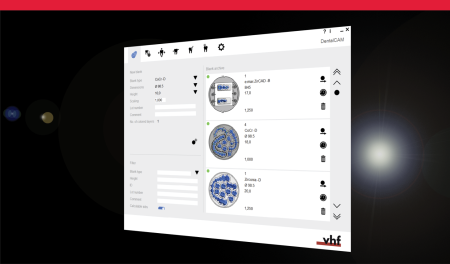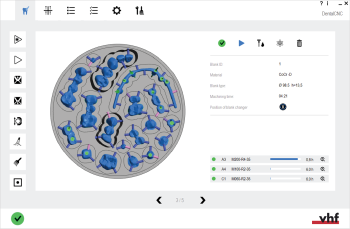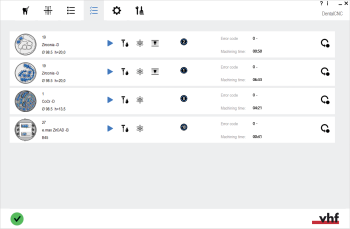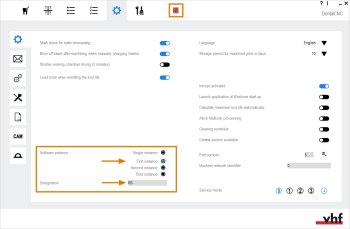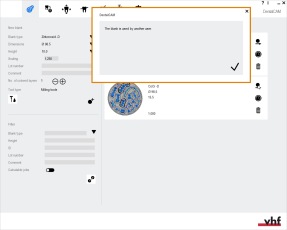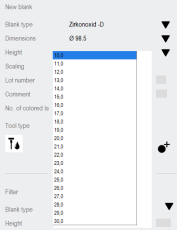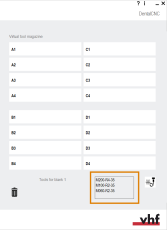Release Notes DentalCAM & DentalCNC 8.01
What's new in DentalCAM and DentalCNC?
New functions | Improvement of an existing function | Bug Fixes
Highlights
Below you'll find the biggest new features of this release which will have the most impact in your workflow.
DentalCAM & DentalCNC
High speed strategies for Zirconia, PMMA and Wax – up to 30 % faster
Milling
Our new high speed strategies enable you to mill objects faster than ever with DentalCAM & DentalCNC.
Applies to:
-
Zirconia
-
Translucent Zirconia
-
PMMA
-
PMMA burn
-
Wax
Example: Objects made from zirconium oxide discs are milled up to 30% faster*.
Grinding
R5 / N4+: Zirconia and PMMA blocks are now ground up to 30% faster*.
The user interface has been localized in Chinese
-
In the General application settings of both applications, select Chinese from the Language drop-down list.
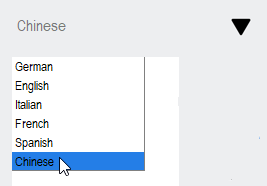
Selecting Chinese as the user interface language
The material database can now be updated independently from DentalCAM & DentalCNC
Until now, the data of supported blank types (“material database”) was always updated together with a new DentalCAM & DentalCNC release. Now, the material database is separated from the application data so that it can be updated as soon as we make improvements.
If your CAM computer![]() is connected to the internet, DentalCNC will update the material database automatically.
is connected to the internet, DentalCNC will update the material database automatically.
(N4+) CAD/CAM integration available for exocad ChairsideCAD from Version 3.0
Nest objects directly in exocad ChairsideCAD and export them for machining with DentalCNC.
DentalCAM
Jobs are now loaded much faster
The time to load an existing job until you can edit it in the nesting view has been greatly decreased.
Improved surface quality and quality settings for titanium and cobalt chrome abutments
The parameters for the 3 quality settings have been optimized.
- The surface quality has been improved.
-
The gradation of the processing times is now better:
- Optimal faster
- Standard lies in the middle between the other 2 settings.
DentalCNC
Revamped DentalCNC user interface for higher work efficiency
DentalCNC is a powerful tool with many features. So many in fact that we decided to present them in a better structured way.
Therefore, we revamped DentalCNC‘s user interface.
-
The new machining view allows you to focus on one job at a time and only shows relevant information and icons. You can switch between jobs at any time. [Read more]
-
In the new job list, you can reorder jobs and operate the blank changer
 of corresponding machines. [Read more]
of corresponding machines. [Read more] -
The job archive lists all machined jobs and allows you to move them back to the job list. [Read more]
-
The program settings have been cleaned up: Options that were rarely used no longer take up valuable screen space. [Read more]
You can now distinguish individual instances of DentalCNC with color-highlighted text labels
If you use the multi machine control feature, you can now add color-highlighted text labels to DentalCNC‘s title bar
The labels will help you distinguish the instances of DentalCNC.
How to use the multi-machine control feature: Setting up multi-machine control
Improved stability when working with a shared blank archive
If you use a blank archive which is shared between several DentalCAM clients, you will now benefit from an improved stability of this feature.
DentalCAM will now also display a message, if you try to edit a blank that is opened in another DentalCAM client.
How to set up a shared blank archive: Integrating DentalCAM & DentalCNC into your network
Additional features and changes
DentalCAM & DentalCNC
Tool optimizations
We have optimized the use of tools for better processing results:
-
To improve the tool life when processing Zirconia, DentalCAM & DentalCNC now require diamond-coated tools for this material.
Therefore, the Use diamond-coated tools for Zirconia option has been removed from DentalCAM.
-
Only Z4: Machining composites now requires the diamond-coated tools C200–R1D–35 and C100–R1D–35.
-
For a tool overview, see Tool overview.
Cobalt chrome and titanium will now be machined with all 5 axes of corresponding machines
We improved our machining strategies for cobalt chrome and titanium so that 5-axis machines will now use all 5 axes for machining these materials.
DentalCAM
When importing STL files, you can now add labels that will be milled
In the Import view, you can now add a text label to each object that will be milled on the object.
-
More information on the calculation options: Specify the calculation options.
-
How to edit labels during nesting: Moving, editing and deleting label texts milled on objects
Sweden & Martina prefabricated abutments can now be used with the MEDENTIKA PreFace abutment holder
You can now use prefab abutments from Sweden & Martina with the MEDENTIKA PreFace abutment holder.
Individual machining is now the default tool usage sequence for cobalt chrome and titanium
To increase the process reliability when machining cobalt chrome and titanium, Individual processing is now the default tool usage sequence for these materials. This new default value corresponds to our machining recommendations.
Further background information:
Machining of bite splints on 5-axis-machines has been improved
When machining bite splints on 5-axis-machines, now less residual material remains.
DentalCAM will now warn you about large STL files
If you import a large STL file, DentalCAM will now display a warning message. To avoid long loading times, we recommend compressing large STL files or exporting them with optimized settings.
(Z4) Patient names entered in TRIOS Design Studio are now displayed on the touchscreen
If you use the integrated CAD / CAM workflow with TRIOS Design Studio, the patient name that you enter in the CAD application will now also be displayed on the touchscreen of the Z4.
DentalCNC
Error codes are now directly linked to our interactive troubleshooting guides
When DentalCNC displays an error code, the application now adds a link to the corresponding interactive troubleshooting guide if available.
DentalCNC will now automatically remove tools in case of a breakage
Does not apply to the Z4.
If a tool breakage is detected, DentalCNC will now remove the affected tools from the virtual ATB and virtual tool magazine. Therefore, you need to re-add them when exchanging the physical tools.
You can now activate and deactivate the ionizer for all corresponding machines
The Ionizer activated setting is now available for the following machines:
-
K5+
-
R5
-
S5
(R5) The automatic cleaning of the working chamber has been improved
To allow users to save time and give them more control over the process, we have optimized the automatic cleaning of the working chamber (DirectClean Technology).
Bug Fixes
DentalCAM
Image no longer overlaps with data in Excel report
In Excel reports for jobs with 10 or more objects, the image overlapped with parts of the data.
This behavior has been corrected.