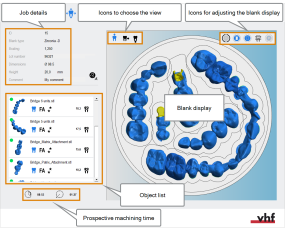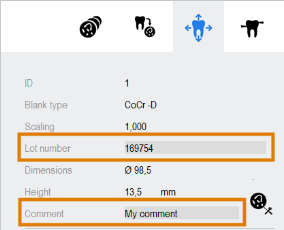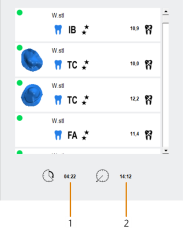Working in the nesting view for adjusting objects
You do most of your nesting work in the nesting view for adjusting objects.
- Open the Nesting view for adjusting objects with the following icon in the main icon bar:

Watch the video
YouTube video – When viewing this video, personal data is sent to YouTube, LLC, USA. Privacy statement
Actions in the nesting view for adjusting objects
Working in the nesting view
Toggling the view of the blank display
Showing/hiding elements of the blank display
Adjusting the view of the blank display with your mouse
Editing the lot number and comment in the nesting view
The estimated machining and finishing time in the nesting view
Basic nesting tasks
Rules and recommendations for positioning objects
Editing the lot number and comment in the nesting view
While the blank parameters that were specified during job creation are no longer changeable, you can still edit the lot number and comment in the nesting view for adjusting objects.
- To edit the lot number, change the content of the Lot number input field.
- To edit the comment, change the content of the Comment input box.
The estimated machining and finishing time in the nesting view
In the bottom left corner display the estimated machining time and the finishing time of the current job. dentalcam will automatically adjust both values while you are editing the blank.
Only objects with the Machine machining status are used to calculate both values.