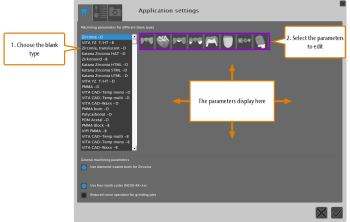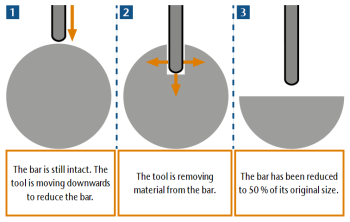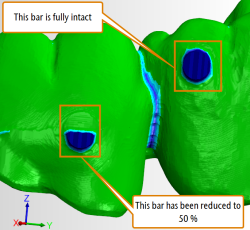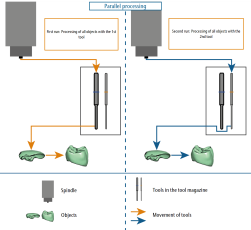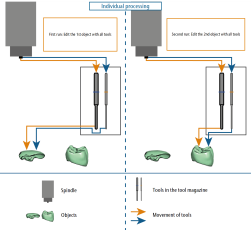Editing machining parameters for individual blank types
How do I edit the machining parameters for materials? Where do I select optional tools? What are oversize of fits? Why should I check cavities manually?
Some machining parameters need to be specified separately for each blank type. These include:
- Optional tools for high quality manufacturing
- Values for oversize of fits
- Residual areas of bars (when bars are reduced)
- Manual check of cavities
As these parameters are important for the job calculation, you need to specify them in dentalcam (not in dentalcnc).
You can edit these machining parameters as follows:
- To open the dentalcam application settings window, select the following icon in the main icon bar:

- To open the Machining parameters view, select the following icon in the local icon bar in the application settings window:

- From the selection list, select the blank type that you want to specify the machining parameters for. The available blank types depend on the currently selected machine and the blank types which are activated in the application settings.
- From the icon bar to the right of the selection list, select the machining parameter group that you want to edit.
- The machining parameters for the selected combination of parameter group and blank type display in the central area of the window.
The settings for cavities are divided into settings for cavities in inlays / onlays, veneers and all other indications.
The following machining parameters can display, depending on the selected blank type and machining parameter group:
In this area, you can activate or deactivate tools for optional grinding steps. These additional finishing steps can increase the machining quality significantly, but they also increase the machining time. The optional tools are marked with their match codes.
| Icon |
Area of application |
Match code | Function | ||||||||||
|---|---|---|---|---|---|---|---|---|---|---|---|---|---|
|
|
General parameters |
|
|
||||||||||
|
|
Upper side of the restoration (fissures and interdental areas) |
|
|
||||||||||
|
|
Outer surfaces at the lower side of the restoration (interdental areas) |
x060-Rx-xx |
For working out narrow areas, e.g., in interdental areas of bridges |
||||||||||
|
|
Cavities |
x060-Rx-xx |
For working out narrow areas in cavities, which for example may occasionally occur in anterior crowns |
||||||||||
|
|
Cavities of inlays / onlays |
x060-Rx-xx |
For working out narrow areas inside the cavities of inlays / onlays |
||||||||||
|
|
Cavities on veneers |
x060-Rx-xx |
For working out narrow areas inside the cavities of veneers |
||||||||||
|
|
Drillings |
|
|||||||||||
|
|
Attachment |
|
|||||||||||
Example: If you select 30 %, the bars will be reduced until their size is 30 % of their original size.
When machining softer materials, bars should usually get reduced to a lesser extent than when machining harder materials.
If you reduce bars too much or use too many reduced bars when working with softer materials, objects may drop down to the bottom of the working chamber during machining andbe damaged.
Some blank types can either be machined wet or dry. If you use a machine that is capable of wet and dry machining, you can toggle the machining mode for these blank types as follows:
- Select the blank type from the blank type list in the left column.
- Open the general parameters by selecting the following icon:

- One of the following icon displays next to the Wet machining label:
- To change the machining mode for all future jobs which use this blank type, select the icon.
- The icon changes color and you have toggled the operating mode.
If the icon doesn’t display, you cannot toggle the machining mode for the selected blank type or machine.
With the Oversize of fits value bar, you can specify the oversize of fits in millimeters. The lower the value, the less material is removed and the narrower the fit will become. The higher the value, the more material is removed and the wider the fit will become.
The oversize of fits often needs to be adjusted to the material because individual materials react differently to the physical forces exerted by the tool. With this parameter, you widen or narrow the individual fits to ensure that their machining is optimal for the material used. Adjusting the oversize of fits in dentalcam also means that you do not have to do this in your CAD application.
An import part of calculating jobs is to determine the tools usage for the individual machining steps. This information also determines when tools will be changed, i.e. the tool usage sequence. You can influence this sequence by selecting one of the following entries from the Tool usage sequence drop-down list:
- Parallel processingThe tool usage sequence is determined on the basis of the tools: The machine fetches a tool and machines all objects in the blank that the tool is required for. The machine does not fetch the next tool until the tool is no longer needed for any object. This process is repeated until all objects are fully machined with all required tools.
- Individual processingThe tool usage sequence is determined on the basis of the objects: The machine processes every object completely with all tools that are required for the object before moving on to the next object. This process is repeated until all objects are fully machined (recommended).
If you use reduced bars in a job, note that they will be reduced after all objects that they are connected with have been fully machined. If you activate Parallel processing, bars can only be reduced at the end of machining because that’s the point when all objects are fully machined. If you activate Individual processing, bars will be reduced during machining as soon as the individual objects are fully machined.
| Tool usage sequence | Advantages | Disadvantages |
|---|---|---|
| Parallel processing |
|
|
| Individual processing |
|
|
The precise manufacturing of cavities is very important. For example, when manufacturing telescopic crowns, the secondary crown must fit perfectly onto the primary crown. For optimal results 'out-of-the-machine' without additional manual work, dentalcnc can interrupt manufacturing so that you can visually check cavities. If they are not precise enough, the machine can rework them multiple times until you are satisfied with the result.
This function requires you to be present during machining and operate the CAM computer because otherwise machining will not continue. For this reason, we recommend activating this function only if you manufacture objects with cavities which require extra high precision.
- To use this function, activate the Manually check cavities during machining option for the desired blank type.
- Specify the machining sequence of objects within one blank by selecting it from the Machining sequence drop down list.
- DirectMill optimizeddentalcam determines the best order for DirectMill-based machining to make sure that you can start machining immediately after starting the calculation. If you want to profit from the DirectMill feature and save as much time as possible, select this entry.
- From left to rightThe machine starts with the first object on the left and finishes with the last object on the right.
- From smallest to largest objectThe machine starts with the smallest object and finishes with the largest.
- According to the import listThe machine machines objects according to the import list from top to bottom. The import list is part of the STL import view.
When manufacturing implant-borne objects such as abutments, the drilling that the titanium pin is inserted into (the base) must be machined with high precision for a perfect fit. To achieve this, you can specify how many times the finishing process of these drillings is repeated during machining. A higher number will result in higher precision, but also in more machining time.
You can use a designated tool for grinding cavities in secondary crowns:
- M200-R4-32-C (used with 4-axis machines) or
- M200-R4-35-C (used with 5-axis machines)
There is also a version of each tool without the -C extension for standard usage. Geometrically, the 2 versions are identical. The 2 versions exist so that dentalcnc can differentiate between the usages. For a tool overview, see the table of tools.
Using a designated tool for this machining step allows for better tool life values and can increase the grinding quality.
You can activate the tools as follows:
- Select CoCr in the blank type list.
- From the icon bar, select the icon for cavities.
- Activate the Use designated finishing tool for secondary crowns option.
- In dentalcnc, add the M200-R4-32-C or M200-R4-35-C tool to the virtual tool magazine. More information on managing tools.
- Add the physical tools to the corresponding tool magazine position in your machine.