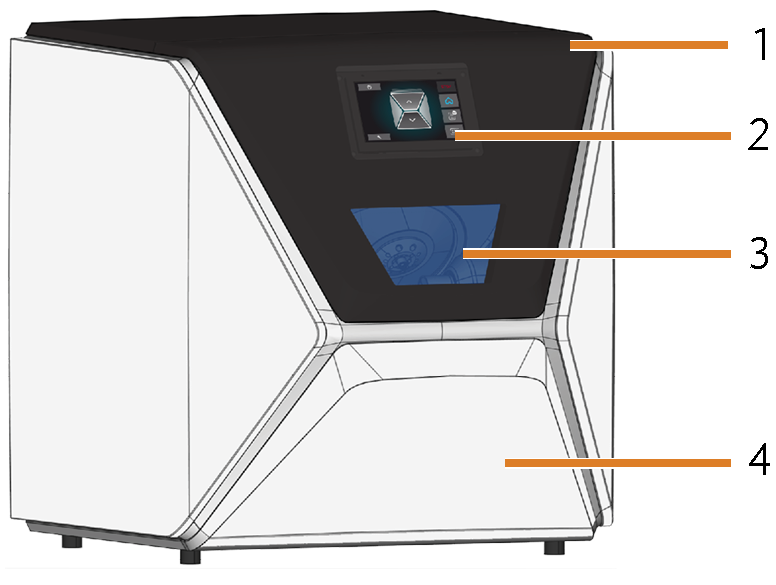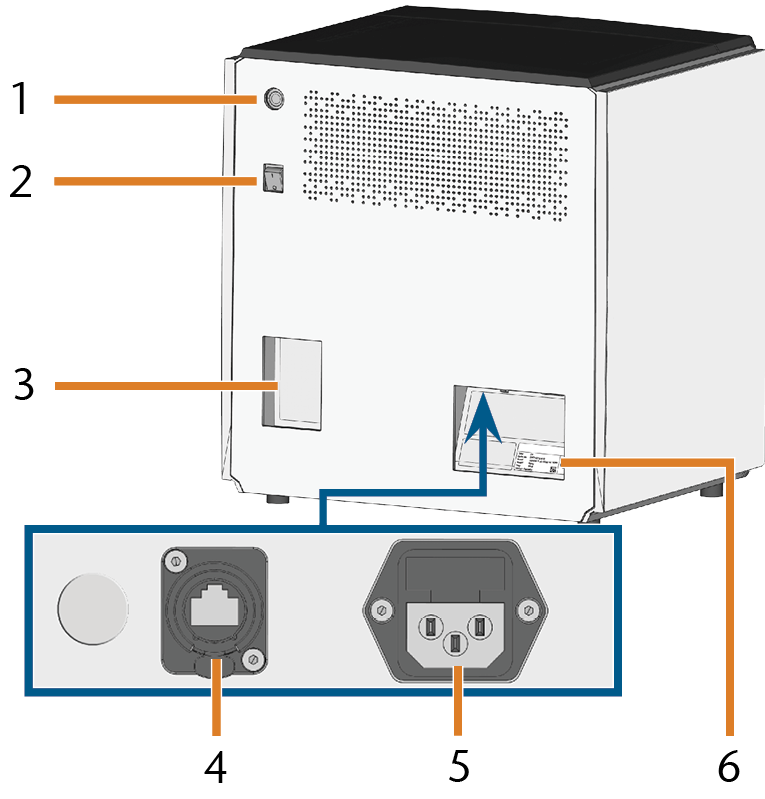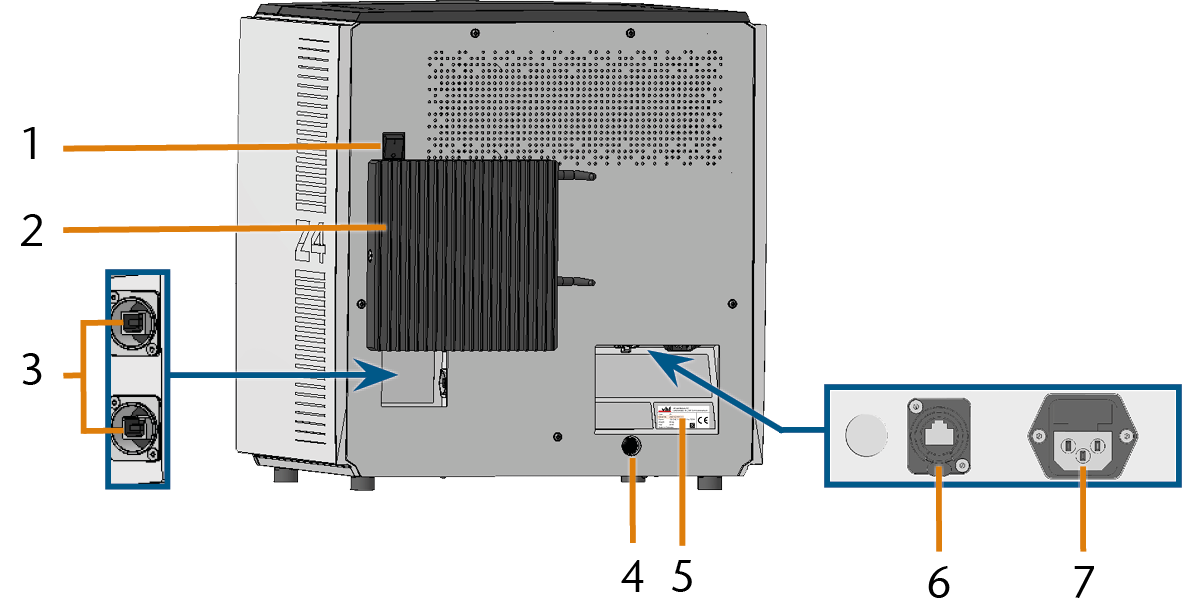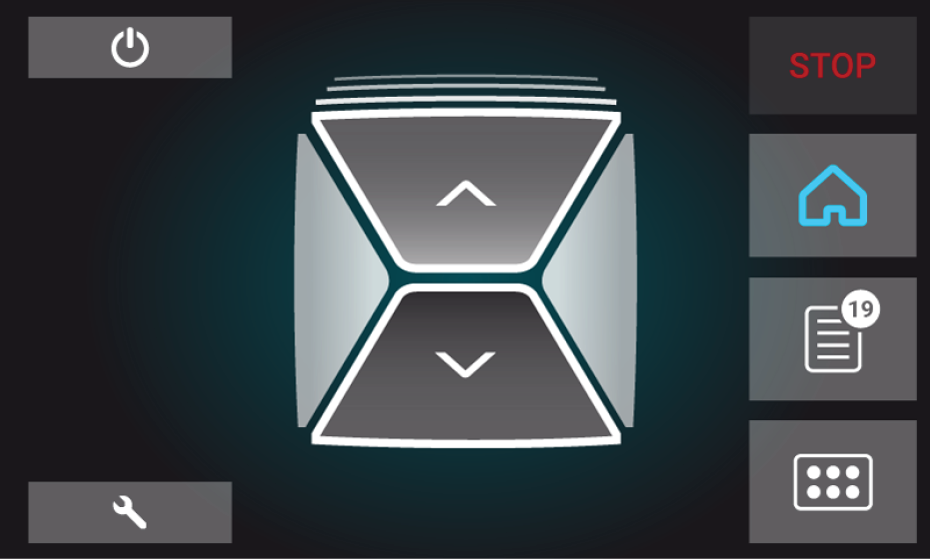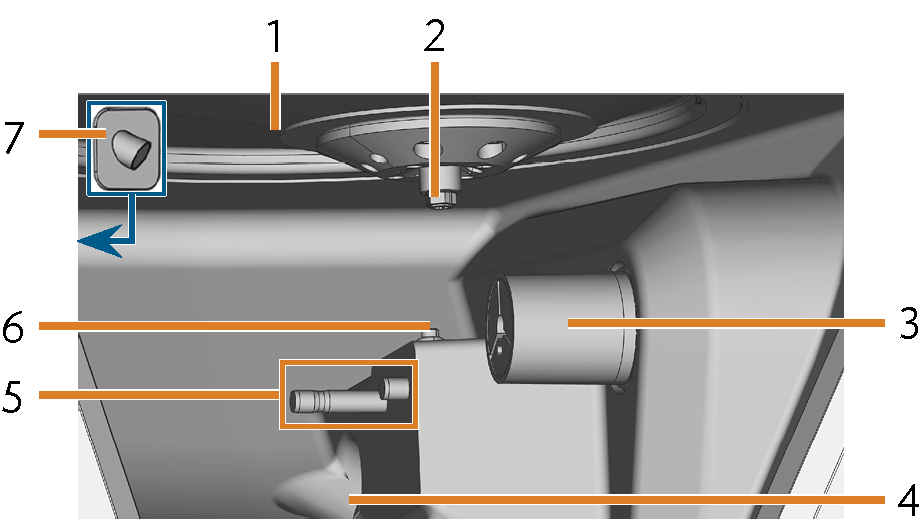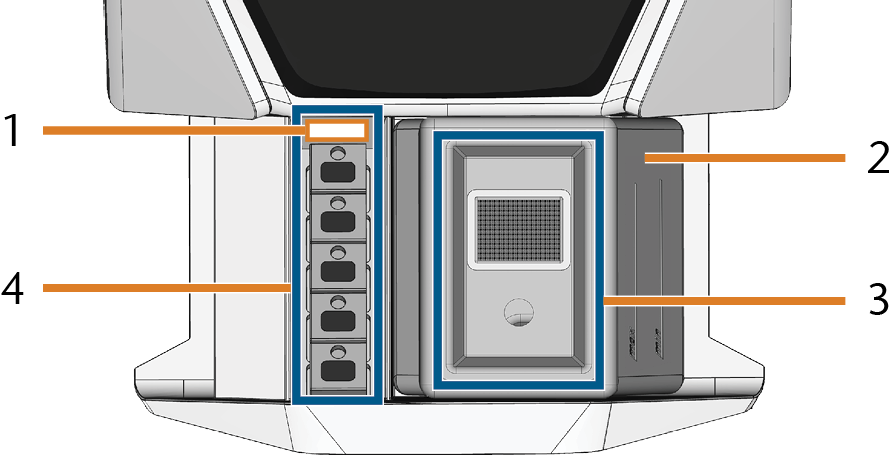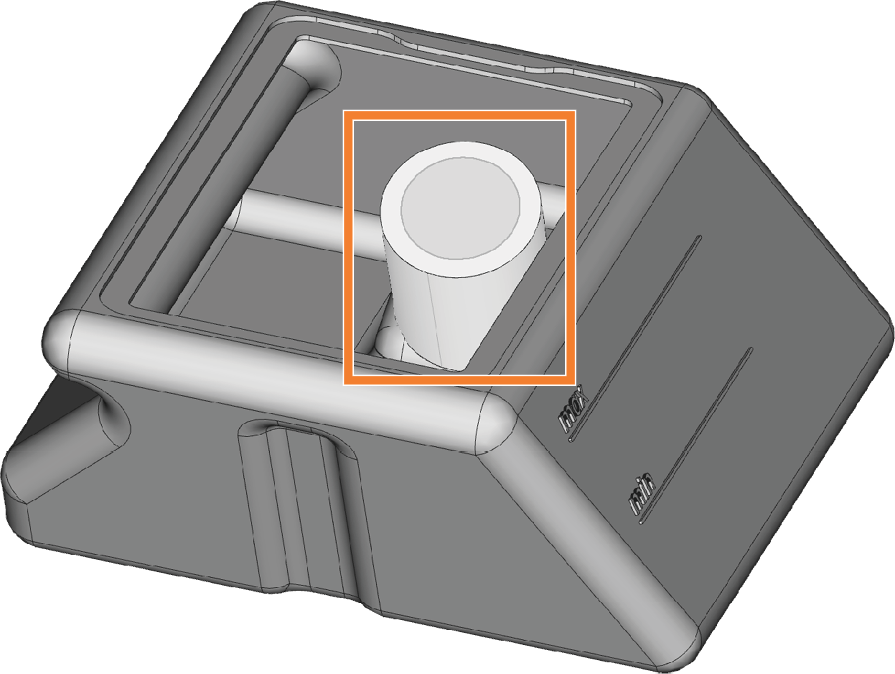Machine overview
Front side of the machine
- Working chamber door
- Touchscreen for controlling the machine
- View window to the working chamber
- Multi-purpose drawer
Rear side of the machine
Machines from serial number Z4ID4... are delivered with an external CAM computer![]() The computer that is connected to your machine and which runs dentalcam and dentalcnc.. Machines with serial number Z4ID2... + Z4ID3... can be retrofitted with an external CAM computer
The computer that is connected to your machine and which runs dentalcam and dentalcnc.. Machines with serial number Z4ID2... + Z4ID3... can be retrofitted with an external CAM computer![]() The computer that is connected to your machine and which runs dentalcam and dentalcnc.. The external CAM computer
The computer that is connected to your machine and which runs dentalcam and dentalcnc.. The external CAM computer![]() The computer that is connected to your machine and which runs dentalcam and dentalcnc. is more powerful and more accessible. This does not change the processing with the machine.
The computer that is connected to your machine and which runs dentalcam and dentalcnc. is more powerful and more accessible. This does not change the processing with the machine.
Machines with internal CAM computer
- Start button
- Main power switch
- CAM computer
 The computer that is connected to your machine and which runs dentalcam and dentalcnc. panel
The computer that is connected to your machine and which runs dentalcam and dentalcnc. panel
- Network port (Ethernet RJ-45)
- Power connection
- Identification plate

CAM computer![]() The computer that is connected to your machine and which runs dentalcam and dentalcnc. panel internal CAM computer
The computer that is connected to your machine and which runs dentalcam and dentalcnc. panel internal CAM computer![]() The computer that is connected to your machine and which runs dentalcam and dentalcnc.
The computer that is connected to your machine and which runs dentalcam and dentalcnc.
- HDMI 1.4b port
- USB 2.0 port with WiFi device
Machines with external CAM computer
- Main power switch
- CAM computer
 The computer that is connected to your machine and which runs dentalcam and dentalcnc.
The computer that is connected to your machine and which runs dentalcam and dentalcnc.
- USB port 2.0 Type B
- Opening for emergency release of the drawer
- Identification plate
- Network port (Ethernet RJ-45)
- Power connection
The machines are delivered with different variants of the CAM computer![]() The computer that is connected to your machine and which runs dentalcam and dentalcnc.. Follow the instructions for your variant.
The computer that is connected to your machine and which runs dentalcam and dentalcnc.. Follow the instructions for your variant.
Variant 1
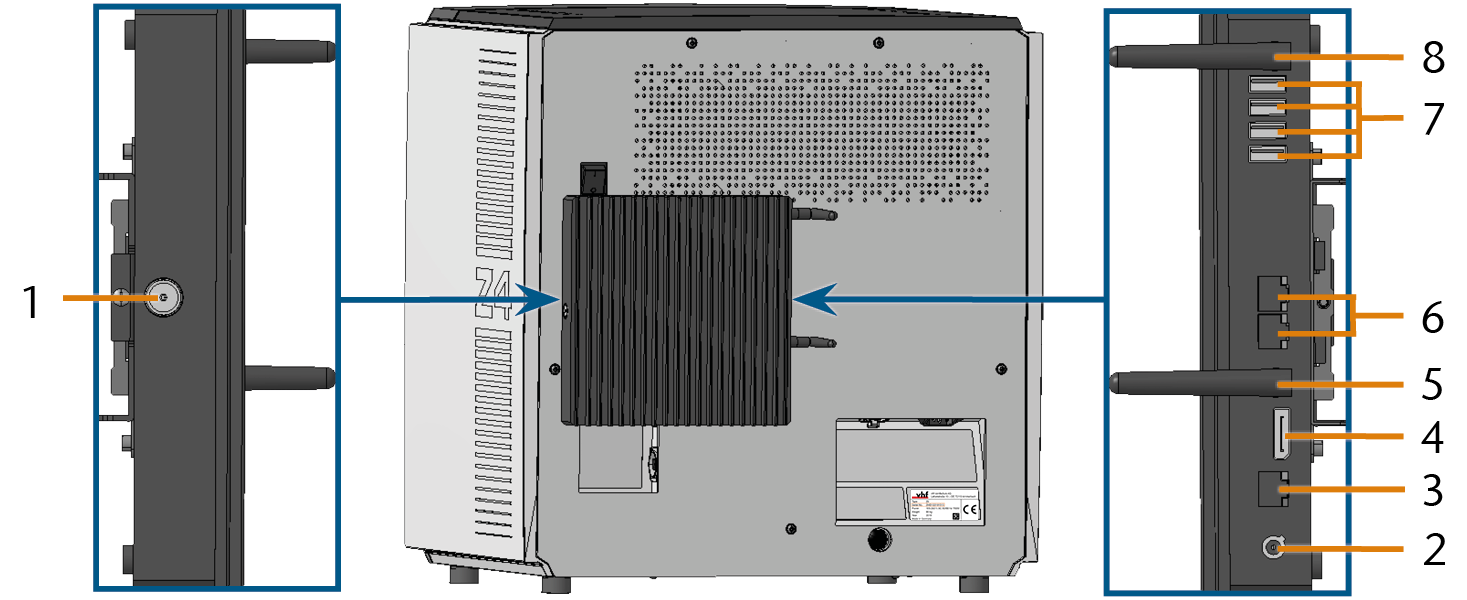
Sockets for CAM computer![]() The computer that is connected to your machine and which runs dentalcam and dentalcnc.
The computer that is connected to your machine and which runs dentalcam and dentalcnc.
- Start button
- Power connection
- Network port (Ethernet RJ-45)
- DP 1.2
- WiFi antenna
- Network port (Ethernet RJ-45)
- USB port 2.0 Type A
- WiFi antenna
Variant 2
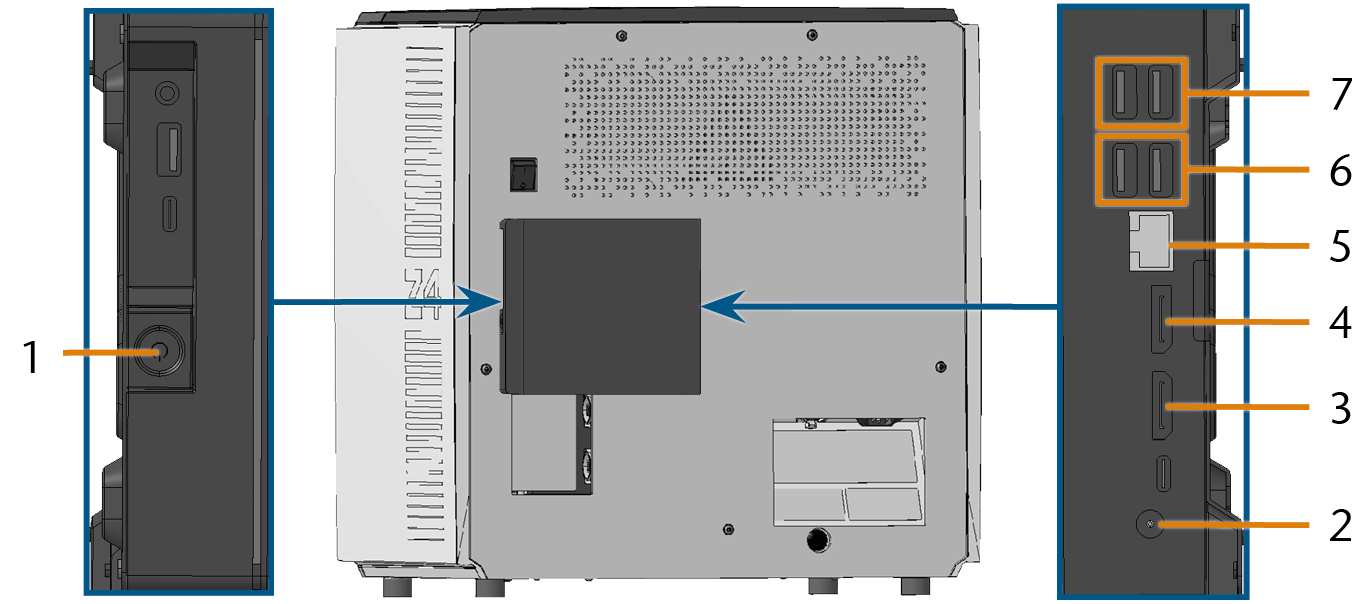
Sockets for CAM computer![]() The computer that is connected to your machine and which runs dentalcam and dentalcnc.
The computer that is connected to your machine and which runs dentalcam and dentalcnc.
- Start button
- Power connection
- HDMI port 1.4
- DP 1.2
- Network port (Ethernet RJ-45)
- USB port 3.1 Gen 1
- USB port 2.0 Type A
Touchscreen
The screen in the working chamber door of your machine responds to touch. You can use it to operate the machine by selecting icons on the user interface and to receive information about jobs, tools and the machine status.
Working chamber door
The working chamber door locks the working chamber and protects the user from injuries during operation.
Working chamber
- Bellow / Nozzle plate
- Spindle with collet chuck for picking up tools
- Blank holder (with collet chuck); Rotational axis A
- Outlet for the cooling liquid
- Tool magazine holder
- Measuring sensor
- Webcam
Colors of the working chamber lighting
|
Color |
Status |
Working chamber door |
|---|---|---|
|
White |
The machine is ready for operation. |
unlocked |
|
Blue |
|
locked |
|
Red |
A machine malfunction has occured. |
locked |
Multi-purpose drawer
The multi-purpose drawer contains the cooling liquid tank and up to 5 tool magazines. You can unlock the multi-purpose drawer via the touchscreen and then pull it out manually.
- Machine serial number
- Cooling liquid tank
- Cover of the cooling liquid tank with strainer basket
- Space for tool magazines
Cooling liquid filter
The cooling liquid filter is in cooling liquid tank.
Required computer hardware & software
This machine is designed for an integrated CAD / CAM workflow which allows you to manufacture restorations with the following components:
- The touchscreen of the machine.
- A CAM computer
 The computer that is connected to your machine and which runs dentalcam and dentalcnc. running dentalcam & dentalcnc (“manufacturing software
The computer that is connected to your machine and which runs dentalcam and dentalcnc. running dentalcam & dentalcnc (“manufacturing software Term for the software package consisting of dentalcam and dentalcnc.”).
Term for the software package consisting of dentalcam and dentalcnc.”). - An external CAD computer* running a supported CAD application*.
*Not included
You can use the touchscreen for standard operation and basic maintenance.
If you do not use an integrated CAD / CAM workflow, you will need to access Windows® on the CAM computer![]() The computer that is connected to your machine and which runs dentalcam and dentalcnc. during standard operation to directly work with dentalcam & dentalcnc.
The computer that is connected to your machine and which runs dentalcam and dentalcnc. during standard operation to directly work with dentalcam & dentalcnc.
Identification plate and serial number
The identification plate of the machine contains identifying information such as the serial number. You can find the identification plate and machine serial number at the following location: Rear side of the machine