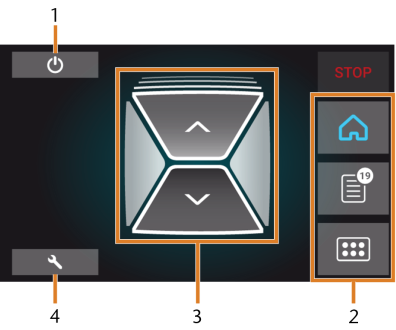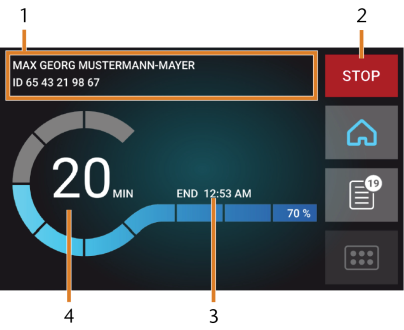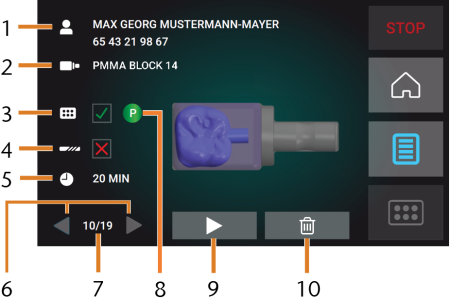The user interface on the touchscreen
With the touchscreen, you can operate the main functions of the machine:
- Controlling basic machine functions
- Managing and executing jobs
- Viewing the progress of the current job
- Managing tools
- Handling maintenance tasks
Functions of the user interface may be added or changed via software and firmware updates. If some functions are not available on your machine, you may need to update dentalcam & dentalcnc and / or the firmware. See ‘Updating the software and firmware’.
- Visit dentalportal.info for information on new or updated features.
User interface on the touchscreen
The user interface is divided into the 3 main sections Home, Jobs and Tools which you can select via a menu at the right display border.
 To open the Home section, select the depicted icon.
To open the Home section, select the depicted icon. To open the Jobs section, select the depicted icon.
To open the Jobs section, select the depicted icon. To open the Tools section, select the depicted icon.
To open the Tools section, select the depicted icon.
Home section of the user interface
The Home section has 2 modes which display depending on whether the machine is processing or not.
Mode 1 displays when the machine is not processing:
- Icon for shutting down the machine
- Menu for selecting the individual user interface sections
- Icons for operating the working chamber door and multi-purpose drawer
- Icon for opening the Maintenance section
Mode 2 displays during processing:
- Job name, patient information
- Icon for canceling the job
- Job end time
- Prospective remaining job duration
The remaining job duration is an estimation based on a self-learning function.
Jobs section of the user interface
In the Jobs section, you can view details of the available jobs. You can use this view to prepare and start machining. You can delete jobs that you do not need anymore.
- Job name, patient information
- Required blank type
- Check box for the required tool magazine
- Check box for the tool life values
- Prospective job duration
- Arrows to browse through the available jobs
- Number of current job / number of available jobs
- Color code of the required tool magazine
- Icon for starting the current job
- Icon for deleting the current job
Tools section of the user interface
- Color code of the currently selected tool magazine
- Tool with expired tool life (red circle)
- Tool life value indicator (blue outer circle)
- Menu for selecting the tool magazine
- Marking for the tool magazine currently inserted in the working chamber
- Marking for the tool magazine currently shown on the touchscreen