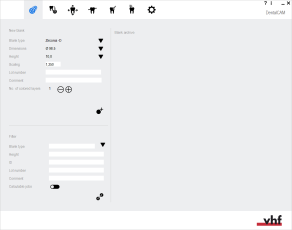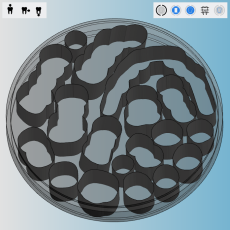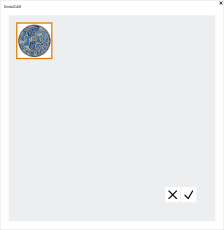Restoring older versions of a blank
Can I undo changes to blanks?
As soon as you start calculating a job, dentalcam changes the machining status of objects unless specified otherwise in the application settings (see below). As a consequence, editing the objects in the blank is no longer possible.
To edit the objects in the blank again, you can restore an older version of the blank.
Restoring older versions of blanks is only possible if the preset status for calculated objects is set to Already machined.If a different preset status is activated, you can edit calculated objects in the nesting view.
- Open the Blank archive with the following icon in the main icon bar:

Let’s imagine the following situation: You’ve nested objects in a blank and then had dentalcam calculate the job. Before manufacturing, you realize that you need to edit the blank again.
Therefore, you select the calculated blank in the blank archive, open the the nesting view and see the following:
What has happened here?
As dentalcam does not communicate with your machine (only dentalcnc does), the application does not know if a calculated job has actually been machined. Therefore, it assigns the same preset status to all calculated objects. The default status for calculated objects is Already machined and therefore, calculated objects display as machined areas.
You can change the preset status in the application settings. Status of calculated objects
In the scenario described above, the blank is still intact as it has never been used. So you need to revert the blank back to the state where the original objects are still in the blank. To do this, you can create a copy of an older version of the blank, edit this copy and have it calculated.
Creating a copy of an older blank version
When dentalcam calculates a job, the application saves a copy of the blank in the state before the calculation. As you can edit and calculate every job multiple times, multiple old versions of each blank can exist in your archive. You can select any of those older versions and create a copy of it.
To create a copy of an older version of a blank, do the following:
- On the desired blank card, select the following icon:

- A window opens which shows thumbnails of older versions of the blank. The first version that was calculated displays at the top and newer versions display below in the order they were calculated.
- Select the version of the blank that you want to create a copy of.
- A full view of the selected blank displays on the right side of the window.
- Select the following icon:

-
The window closes and dentalcam creates a copy of the selected version of the blank under the original blank ID. You can edit the blank like any other blank.
What's next?
If you want to edit the job which you restored: