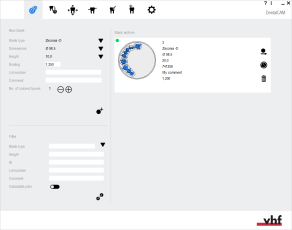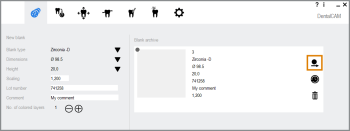Filtering, selecting and deleting existing jobs
How does the filter in the blank archive work? How do I delete jobs in dentalcam?
Besides creating new jobs, the blanks archive allows you to work with existing jobs:
- The filter function allows you to quickly find desired jobs.
- If you want to continue to work on a blank, you can select it in the blank archive.
- Deleting no longer needed jobs regularly saves disc space and speeds up the blank archive.
- Open the Blank archive with the following icon in the main icon bar:

dentalcam creates a separate blank archive for each machine type that you can select in the application settings. You will only see the desired blanks if you select the correct machine type.
Filtering jobs/blanks in the blank archive
If you only want specific blanks to display in the blank archive, you can filter them by entering the desired criteria into the input fields in the section of the blank archive.
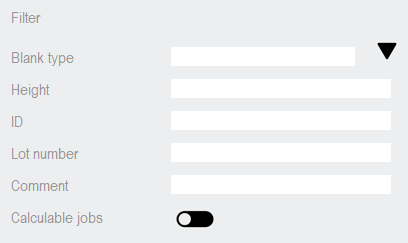
Filter in the blank archive
-
Enter the desired filter criteria into the corresponding input fields.
If you want to filter by the blank type, you can also select the icon to the right of the Blank type input field to select the desired blank type from a drop-down list.
- After every character you enter, dentalcam updates the displayed blanks in the archive accordingly.
- If you only want to view jobs that can be calculated, activate the Calculable jobs check box.
- dentalcam only displays blanks without errors which can be calculated.
All filter criteria apply together, so the more criteria you enter the less blanks will display.
You should especially keep this in mind when entering a blank ID as a filter criterion. As every ID usually only occurs once, only 1 blank is permitted to display.
However, dentalcam continues to apply all other criteria as well so that the desired blank is likely to not display at all.
Editing existing jobs
You can edit blanks before and after calculation. However, if you edit them after calculation, certain restrictions may apply. Restoring older versions of a blank
- On the card of the blank that you want to edit, select the following icon:

-
If there are editable objects in the job, the nesting view for adjusting objects opens.
Otherwise, the STL import view opens.
Deleting jobs
If you no longer need a blank in the blank archive, you can permanently delete it including all older versions that may exist. This cannot be undone.
- On the card of the blank that you want to delete, select the following icon:

- prompts you to confirm the deletion.
- To delete the job, confirm the message by selecting the following icon:

- dentalcam deletes the job (blank) and updates the blank archive.
What's next?
If you selected a blank for editing: