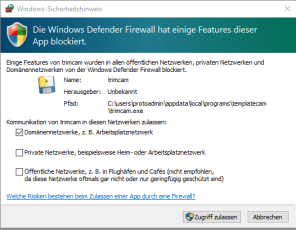Installing and uninstalling
System requirements
Recommendation:
- CPU:
64-bit Intel Core i CPU of the 12th generation with at least 14 cores and 20 threads (e.g. Intel Core i7-12800H)
Alternative: 64-bit AMD Ryzen CPU with at least 8 cores and 16 threads (e.g. AMD Ryzen 7 6800H)
General:
The CPU has the greatest influence on the performance of trimcam, the GPU can be ignored.
Desktop CPUs are often more powerful than laptop CPUs.
With Intel, the H and HX series are preferred. The P and U series are often installed in particularly thin laptops.
Laptop CPUs prior to the 10th generation from Intel did not perform satisfactorily in some tests.
- Operating system: 64-bit version of Windows® 10 or 11
- Storage device: SSD with 512 GiB
- RAM 32 GiB
-
Display resolution: 1920 x 1080 (Full HD)
-
A permanent Internet connection
Installing trimcam
-
Activate the maximum power option.
-
Copy the trimcam installation files to your CAM computer
 The computer that is connected to your machine and which runs dentalcam and dentalcnc..
The computer that is connected to your machine and which runs dentalcam and dentalcnc.. -
Select the TrimCAM.exe file. Preferably run the file as administrator.
-
The installation wizard
 Application which installs software on your hard drive and leads you through every single step. will guide you through the installation process.
Application which installs software on your hard drive and leads you through every single step. will guide you through the installation process. -
Depending on the firewall
 Security software which monitors the network data to block harmful data. setting, a Windows Defender message may be displayed when the program is started for the first time. Confirm the message for the networks with which you use trimcam.
Security software which monitors the network data to block harmful data. setting, a Windows Defender message may be displayed when the program is started for the first time. Confirm the message for the networks with which you use trimcam. -
Start trimcam.
-
Define the output folders.
Some components of trimcam require administrator rights for installation. These components increase the stability and speed of trimcam in particular.
trimcam uninstall
-
Select the desktop shortcut from trimcam with a right-click.
-
In the context menu, select Open file path.
-
Windows Explorer opens.
-
Go up one folder level in Explorer and run the Uninstall.exe file.
You can also enter the file path directly in Explorer. The default installation folder![]() The folder on your hard drive that you installed dentalcam and dentalcnc in. is C:\Users\*user*\AppData\Local\Programs\TrimCAM. You must replace the term *user* with your Windows user name.
The folder on your hard drive that you installed dentalcam and dentalcnc in. is C:\Users\*user*\AppData\Local\Programs\TrimCAM. You must replace the term *user* with your Windows user name.