Applies to: K5, K5+, N4, S5, S1, S2, R5, Z4
nt-trading PreformInstalling and using the ® abutment holder
This help article describes how to install and use the abutment holder for nt-trading Preform® abutments. The nt-trading Preform® abutment holder is available for the following machines:
- N4 / N4+
- R5
- S5 / S1 / S2
- Z4
Not every version of dentalcam & dentalcnc supports all abutment holders. Recommendation: Upgrade to the latest version for maximum compatibility.
With the nt-trading abutment holder, the machine can machine abutments with prefabricated connection geometries that fit into the holder ( Supported prefabricated abutment blanks in dentalcam 8).
You can mount blanks in the abutment holder before you install the holder into the machine or vice versa.
Item overview
You should have received the following items:

The components delivered with the abutment holder
- 1 x nt-trading Preform abutment holder
- 6 x Threaded bolt (M4 x 6)
- 1 x Torque screwdriver (0.6 Nm)
Preparing the installation
-
Have ready:
- Wet cloth
- Mild cleaning agent (optional)
-
Thoroughly clean the blank holder.
Installing the nt-trading Preform® abutment holder
- Open the working chamber door.
- Remove the blank from the blank holder if present.
- Correctly orient the nt-trading Preform® abutment holder:
- The 3 positioning pins must be inserted into the drillings of the nt-trading Preform® abutment holder.
- Insert the nt-trading Preform® abutment holder into the blank holder.
- Push the nt-trading Preform® abutment holder into the blank holder as far as possible.
- Only screw down the threaded bolt with a force of 1.5 Nm.
- To fixate the nt-trading Preform® abutment holder, screw the 3 cylinder screws into the blank holder with the provided torque screwdriver (1.5 Nm).
Damage of the abutment holder when screwing down the threaded bolt with more than 1.5 Nm
If the threaded bolt is screwed down with a force higher than 1.5 Nm, the abutment holder will be deformed and cannot be removed from the blank holder. Thus the abutment holder will become unusable.
You can equip the abutment holder with a maximum amount of 3 prefabricated abutments type nt-trading Preform®.
Mounting nt-trading Preform® abutments
- Loosen the screw of the desired abutment position of the Preform® abutment holder. Do not remove the screw.
- The according abutment position is open.
Bad machining results caused by incorrect scanning of prefabricated abutments
If there is moisture or dirt on the prefabricated abutments, the machine will scan them incorrectly. The machining result will become unusable as a result.
- Wipe over the bellow before you insert prefabricated abutments so that no cooling liquid drips onto them.
- Clean the prefabricated abutments with a dry, lint-free cloth before processing.
-
Push the Preform® abutment into the holder until it is properly seated. The base of the blank must point with its flat part (marked blue) towards the positioning aid of the holder (marked orange).
- Only screw down the threaded bolt with a force of 0.6 Nm.
- Use the torque screw driver (0.6 Nm) to re-tighten the respective screw of the Preform® abutment holder.
- The ® abutment is mounted.
Damage of the prefabricated abutment when screwing down the threaded bolt with more than 0.6 Nm
If the threaded bolt is screwed down with a torque higher than 0.6 Nm, the prefabricated abutment will be deformed and cannot be removed from the abutment holder. Thus the prefabricated abutment will become unusable.
With the nt-trading abutment holder, the machine can machine abutments with prefabricated connection geometries that fit into the holder ( Supported prefabricated abutment blanks in dentalcam 8).
You can mount blanks in the abutment holder before you install the holder into the machine or vice versa.
Item overview
You should have received the following items:
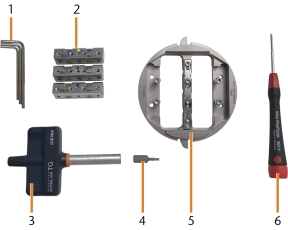
The components delivered with the abutment holder
- 3 x Allen key
- 3 x Abutment grip
- 1 x Torque screwdriver (0.6 Nm)
- 1 x Hexagon bit
- 1 x nt-trading Preform abutment holder
- 1 x Torx screwdriver
Mounting nt-trading Preform® abutments
Before you can mount nt-trading Preform® abutments, the abutment grip with the desired abutment position needs to be removed from the abutment holder.
- Remove the Preform® abutment holder from the machine.
-
Loosen the 4 screws (marked orange) of the fixing rail. Do not remove the screws.
- Push the fixation bar to the top / bottom and take it off.
-
Unscrew the 2 fixing screws (marked orange) of the abutment grip and remove the abutment grip.
-
If the abutment grip is stuck on the abutment holder, screw in the 2 screws next to the screw of the abutment position in the middle of the abutment grip.
- Loosen the screw of the desired abutment position of the Preform® abutment grip. Do not remove the screw.
- The according abutment position is open.
Bad machining results caused by incorrect scanning of prefabricated abutments
If there is moisture or dirt on the prefabricated abutments, the machine will scan them incorrectly. The machining result will become unusable as a result.
- Wipe over the bellow before you insert prefabricated abutments so that no cooling liquid drips onto them.
- Clean the prefabricated abutments with a dry, lint-free cloth before processing.
-
Push the Preform® abutment into the abutment grip until its properly seated. There are 2 types of abutments that are aligned differently:
- The positioning aid of the abutment grip (marked orange) must be inserted into the groove of the blank (marked blue).
- The flat part of the abutment (marked blue) must be aligned in the direction of the right side of the abutment grip (marked in the figure below).
- Only screw down the threaded bolt with a force of 0.6 Nm.
- Use the torque screw driver (0.6 Nm) to re-tighten the respective screw of the Preform® abutment grip.
- The ® abutment is mounted.
- Loosen the screws (marked orange) next to the screws of the abutment position in the middle. Make sure that the lower parts of the screws are flush with the bottom of the abutment grip.
-
Loosen the 4 screws (marked orange) of the fixing rail. Do not remove the screws.
- Push the fixation bar to the top / bottom and take it off.
-
Unscrew the 2 screws (marked orange) on one side of the abutment holder. You can insert 2 abutment grips, 1 on each side of the abutment holder.
- Insert the abutment grip into the abutment holder.
- To fixate the abutment grip, screw in the 2 screws.
- Place the fixing bar on the screws and slide it up/down so that it can no longer be removed.
-
Screw in the 4 screws (marked orange) of the fixing bar.
Damage of the prefabricated abutment when screwing down the threaded bolt with more than 0.6 Nm
If the threaded bolt is screwed down with a torque higher than 0.6 Nm, the prefabricated abutment will be deformed and cannot be removed from the abutment holder. Thus the prefabricated abutment will become unusable.
Installing the nt-trading Preform® abutment holder
- Insert the nt-trading Preform® abutment into the nt-trading Preform® abutment holder.
- Open the working chamber door.
- Loosen the 4 screws (marked orange in the figure) which attach the fixing ring to the blank holder.
- Remove the fixing ring by turning it clockwise and pulling it upwards.
- Remove the blank from the blank holder if present.
- Correctly orient the nt-trading Preform® abutment holder:
- The numbers labeling the abutment positions must face upwards.
- The positioning aids must be positioned on the left side.
- Insert the nt-trading Preform® abutment holder into the blank holder.
- Screw down the fixing ring with the provided torque wrench.
Tighten the screws firmly. If the abutment holder moves or vibrates during processing, the result may become unusable.
You can equip the abutment holder with a maximum amount of 6 prefabricated abutments type nt-trading Preform®.
With the nt-trading abutment holder, the machine can machine abutments with prefabricated connection geometries that fit into the holder ( Supported prefabricated abutment blanks in dentalcam 8).
You can mount blanks in the abutment holder before you install the holder into the machine or vice versa.
Item overview
You should have received the following items:

The components delivered with the abutment holder
- 3 x Allen key
- 3 x Abutment grip
- 1 x Torque screwdriver (0.6 Nm)
- 1 x Hexagon bit
- 1 x nt-trading Preform abutment holder
- 1 x Torx screwdriver
Preparing the installation
-
Have ready:
- Wet cloth
- Mild cleaning agent (optional)
-
Thoroughly clean the blank holder.
Mounting nt-trading Preform® abutments
Before you can mount nt-trading Preform® abutments, the abutment grip with the desired abutment position needs to be removed from the abutment holder.
- Remove the Preform® abutment holder from the machine.
-
Loosen the 4 screws (marked orange) of the fixing rail. Do not remove the screws.
- Push the fixation bar to the top / bottom and take it off.
-
Unscrew the 2 fixing screws (marked orange) of the abutment grip and remove the abutment grip.
-
If the abutment grip is stuck on the abutment holder, screw in the 2 screws next to the screw of the abutment position in the middle of the abutment grip.
- Loosen the screw of the desired abutment position of the Preform® abutment grip. Do not remove the screw.
- The according abutment position is open.
Bad machining results caused by incorrect scanning of prefabricated abutments
If there is moisture or dirt on the prefabricated abutments, the machine will scan them incorrectly. The machining result will become unusable as a result.
- Wipe over the bellow before you insert prefabricated abutments so that no cooling liquid drips onto them.
- Clean the prefabricated abutments with a dry, lint-free cloth before processing.
-
Push the Preform® abutment into the abutment grip until its properly seated. There are 2 types of abutments that are aligned differently:
- The positioning aid of the abutment grip (marked orange) must be inserted into the groove of the blank (marked blue).
- The flat part of the abutment (marked blue) must be aligned in the direction of the right side of the abutment grip (marked in the figure below).
- Only screw down the threaded bolt with a force of 0.6 Nm.
- Use the torque screw driver (0.6 Nm) to re-tighten the respective screw of the Preform® abutment grip.
- The ® abutment is mounted.
- Loosen the screws (marked orange) next to the screws of the abutment position in the middle. Make sure that the lower parts of the screws are flush with the bottom of the abutment grip.
-
Loosen the 4 screws (marked orange) of the fixing rail. Do not remove the screws.
- Push the fixation bar to the top / bottom and take it off.
-
Unscrew the 2 screws (marked orange) on one side of the abutment holder. You can insert 2 abutment grips, 1 on each side of the abutment holder.
- Insert the abutment grip into the abutment holder.
- To fixate the abutment grip, screw in the 2 screws.
- Place the fixing bar on the screws and slide it up/down so that it can no longer be removed.
-
Screw in the 4 screws (marked orange) of the fixing bar.
Damage of the prefabricated abutment when screwing down the threaded bolt with more than 0.6 Nm
If the threaded bolt is screwed down with a torque higher than 0.6 Nm, the prefabricated abutment will be deformed and cannot be removed from the abutment holder. Thus the prefabricated abutment will become unusable.
Installing the nt-trading Preform® abutment holder
- Insert the nt-trading Preform® abutment into the nt-trading Preform® abutment holder.
- Open the working chamber door.
- Loosen the 4 screws (marked orange in the figure) which attach the fixing ring to the blank holder.
- Remove the fixing ring by turning it clockwise and pulling it upwards.
- Remove the blank from the blank holder if present.
- Correctly orient the nt-trading Preform® abutment holder:
- The numbers labeling the abutment positions must face upwards.
- The positioning aids must be positioned on the left side.
- Insert the nt-trading Preform® abutment holder into the blank holder.
- Screw down the fixing ring with the provided torque wrench.
Tighten the screws firmly. If the abutment holder moves or vibrates during processing, the result may become unusable.
You can equip the abutment holder with a maximum amount of 6 prefabricated abutments type nt-trading Preform®.
With the nt-trading abutment holder, the machine can machine abutments with prefabricated connection geometries that fit into the holder ( Supported prefabricated abutment blanks in dentalcam 8).
You can mount blanks in the abutment holder before you install the holder into the machine or vice versa.
Item overview
You should have received the following items:

The components delivered with the abutment holder
- 3 x Allen key
- 3 x Abutment grip
- 1 x Torque screwdriver (0.6 Nm)
- 1 x Hexagon bit
- 1 x nt-trading Preform abutment holder
- 1 x Torx screwdriver
Preparing the installation
-
Have ready:
- Wet cloth
- Mild cleaning agent (optional)
-
Thoroughly clean the blank holder.
Mounting nt-trading Preform® abutments
Before you can mount nt-trading Preform® abutments, the abutment grip with the desired abutment position needs to be removed from the abutment holder.
- Remove the Preform® abutment holder from the machine.
-
Loosen the 4 screws (marked orange) of the fixing rail. Do not remove the screws.
- Push the fixation bar to the top / bottom and take it off.
-
Unscrew the 2 fixing screws (marked orange) of the abutment grip and remove the abutment grip.
-
If the abutment grip is stuck on the abutment holder, screw in the 2 screws next to the screw of the abutment position in the middle of the abutment grip.
- Loosen the screw of the desired abutment position of the Preform® abutment grip. Do not remove the screw.
- The according abutment position is open.
Bad machining results caused by incorrect scanning of prefabricated abutments
If there is moisture or dirt on the prefabricated abutments, the machine will scan them incorrectly. The machining result will become unusable as a result.
- Wipe over the bellow before you insert prefabricated abutments so that no cooling liquid drips onto them.
- Clean the prefabricated abutments with a dry, lint-free cloth before processing.
-
Push the Preform® abutment into the abutment grip until its properly seated. There are 2 types of abutments that are aligned differently:
- The positioning aid of the abutment grip (marked orange) must be inserted into the groove of the blank (marked blue).
- The flat part of the abutment (marked blue) must be aligned in the direction of the right side of the abutment grip (marked in the figure below).
- Only screw down the threaded bolt with a force of 0.6 Nm.
- Use the torque screw driver (0.6 Nm) to re-tighten the respective screw of the Preform® abutment grip.
- The ® abutment is mounted.
- Loosen the screws (marked orange) next to the screws of the abutment position in the middle. Make sure that the lower parts of the screws are flush with the bottom of the abutment grip.
-
Loosen the 4 screws (marked orange) of the fixing rail. Do not remove the screws.
- Push the fixation bar to the top / bottom and take it off.
-
Unscrew the 2 screws (marked orange) on one side of the abutment holder. You can insert 2 abutment grips, 1 on each side of the abutment holder.
- Insert the abutment grip into the abutment holder.
- To fixate the abutment grip, screw in the 2 screws.
- Place the fixing bar on the screws and slide it up/down so that it can no longer be removed.
-
Screw in the 4 screws (marked orange) of the fixing bar.
Damage of the prefabricated abutment when screwing down the threaded bolt with more than 0.6 Nm
If the threaded bolt is screwed down with a torque higher than 0.6 Nm, the prefabricated abutment will be deformed and cannot be removed from the abutment holder. Thus the prefabricated abutment will become unusable.
Installing the nt-trading Preform® abutment holder
You can insert the nt-trading Preform® abutment holder into the blank holder as well as the blank magazine![]() Part of the blank changer in which you store the blanks for automatic loading. (See Mounting blanks and block holders in the blank magazine
Part of the blank changer in which you store the blanks for automatic loading. (See Mounting blanks and block holders in the blank magazine![]() Part of the blank changer in which you store the blanks for automatic loading. ←).
Part of the blank changer in which you store the blanks for automatic loading. ←).
- Insert the nt-trading Preform® abutment into the nt-trading Preform® abutment holder.
- Select an empty blank magazine
 Part of the blank changer in which you store the blanks for automatic loading. slot and move it to the change position. Make sure the blank magazine
Part of the blank changer in which you store the blanks for automatic loading. slot and move it to the change position. Make sure the blank magazine Part of the blank changer in which you store the blanks for automatic loading. slot is available in dentalcnc.
Part of the blank changer in which you store the blanks for automatic loading. slot is available in dentalcnc. - Remove the blank frame from the blank magazine
 Part of the blank changer in which you store the blanks for automatic loading..
Part of the blank changer in which you store the blanks for automatic loading.. - Correctly orient the nt-trading Preform® abutment holder:
- The numbers labeling the abutment positions must face the same direction as the fixing brackets of the blank frame.
- Insert the nt-trading Preform® abutment holder into the blank frame.
- Remount the fixing brackets.
- Insert the disc or block holder into the change position of the tool magazine. Make sure the blank magazine
 Part of the blank changer in which you store the blanks for automatic loading. slot is available in dentalcnc.
Part of the blank changer in which you store the blanks for automatic loading. slot is available in dentalcnc.
Tighten the screws firmly. If the abutment holder moves or vibrates during processing, the result may become unusable.
You can equip the abutment holder with a maximum amount of 6 prefabricated abutments type nt-trading Preform®.
With the nt-trading abutment holder, the machine can machine abutments with prefabricated connection geometries that fit into the holder ( Supported prefabricated abutment blanks in dentalcam 8).
You can mount blanks in the abutment holder before you install the holder into the machine or vice versa.
Item overview
You should have received the following items:

The components delivered with the abutment holder
- 5 x Threaded bolt (M4 x 6)
- 1 x Hexagon bit
- 1 x nt-trading Preform abutment holder
- 1 x Torque screwdriver (0.6 Nm)
Preparing the installation
-
Have ready:
- Wet cloth
- Mild cleaning agent (optional)
-
Thoroughly clean the blank holder.
Installing the nt-trading Preform® abutment holder
- Insert the nt-trading Preform® abutment into the nt-trading Preform® abutment holder.
- Open the working chamber door.
- Open the collet chuck of the blank holder.
- Remove the blank from the blank holder if present.
- Correctly orient the nt-trading Preform® abutment holder:
- The pin of the collet chuck of the blank holder must be inserted into the drilling of the nt-trading Preform® abutment holder.
- Insert the nt-trading Preform® abutment holder into the blank holder.
- Push the nt-trading Preform® abutment holder into the blank holder as far as possible.
- Close the blank holder.
You can equip the abutment holder with a maximum amount of 1 prefabricated abutments type nt-trading Preform®.
Mounting nt-trading Preform® abutments
- Loosen the screw of the abutment position of the Preform® abutment holder. Do not remove the screw.
- The according abutment position is open.
Bad machining results caused by incorrect scanning of prefabricated abutments
If there is moisture or dirt on the prefabricated abutments, the machine will scan them incorrectly. The machining result will become unusable as a result.
- Wipe over the bellow before you insert prefabricated abutments so that no cooling liquid drips onto them.
- Clean the prefabricated abutments with a dry, lint-free cloth before processing.
-
Push the Preform® abutment into the holder until it is properly seated. The base of the blank must point with its flat part (marked blue) towards the positioning aid of the holder (marked orange).
- Only screw down the threaded bolt with a force of 0.6 Nm.
- Use the torque screw driver (0.6 Nm) to re-tighten the respective screw of the Preform® abutment holder.
- The ® abutment is mounted.
Damage of the prefabricated abutment when screwing down the threaded bolt with more than 0.6 Nm
If the threaded bolt is screwed down with a torque higher than 0.6 Nm, the prefabricated abutment will be deformed and cannot be removed from the abutment holder. Thus the prefabricated abutment will become unusable.




















