Applies to: N4
Installing and using the MIT Pre-Mill® abutment holder
How do I use MIT Pre-Mill® blanks? How do I install the holder for MIT Pre-Mill® abutments?
This Help Article describes how to install and use the abutment holder for MIT Pre-Mill® blanks. The MIT Pre-Mill® abutment holder is available for the N4 .
Not every version of dentalcam & dentalcnc supports all abutment holders. Recommendation: Upgrade to the latest version for maximum compatibility.
Preparing the installation
-
Have ready:
- Wet cloth
- Mild cleaning agent (optional)
-
Thoroughly clean the blank holder.
Item overview
You should have received the following items:
N4
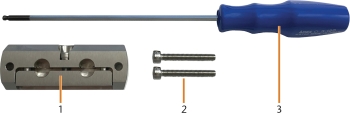
The components delivered with the abutment holder
- 1 x MIT Pre-Mill abutment holder
- 2 x Cylinder screw (M4 x 30)
- 1 x Ball end hex screwdriver
Installing the MIT Pre-Mill® abutment holder and abutments
With the MIT Dentium abutment holder, the machine can machine abutments with prefabricated connection geometries that fit into the holder ( Supported prefabricated abutment blanks in dentalcam 8).
You can mount blanks in the abutment holder before you install the holder into the machine or vice versa.
Installing the abutment holder
Installing the MIT Pre-Mill® abutment holder
- Open the working chamber door.
- Remove the blank from the blank holder if present.
- Correctly orient the MIT Pre-Mill® abutment holder:
- The 3 positioning pins must be inserted into the drillings of the MIT Pre-Mill® abutment holder.
-
Insert the MIT Pre-Mill® abutment holder into the blank holder.
- Push the MIT Pre-Mill® abutment holder into the blank holder as far as possible.
- To fixate the MIT Pre-Mill® abutment holder, screw the 2 cylinder screws into the blank holder with the provided allen key.
You can equip the abutment holder with a maximum amount of 2 prefabricated abutments type MIT Pre-Mill®.
Mounting MIT Pre-Mill® abutments
You can mount Pre-mill® abutments to the abutment holder as follows:
- Loosen the screw of the abutment position of the Pre-mill® abutment holder. Push down the screw to widen the gap between the 2 parts of the Pre-mill® abutment holder.
- The according abutment position is open.
Bad machining results caused by incorrect scanning of prefabricated abutments
If there is moisture or dirt on the prefabricated abutments, the machine will scan them incorrectly. The machining result will become unusable as a result.
- Wipe over the bellow before you insert prefabricated abutments so that no cooling liquid drips onto them.
- Clean the prefabricated abutments with a dry, lint-free cloth before processing.
-
Push the Pre-mill® abutment into the holder until it is properly seated. Mind the positioning aids on the respective abutment (marked orange) and in the abutment position (marked blue).
-
If the abutment is positioned correctly, the markings are in one line with the joint between the 2 parts of the abutment holder.
-
- Re-tighten the respective screw of the ® abutment holder.
- The ® abutment is mounted.


