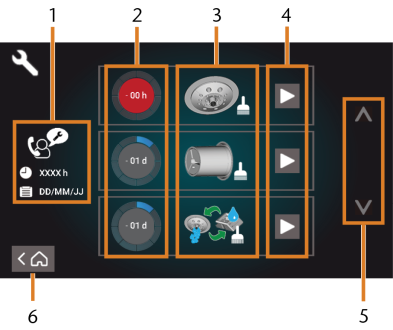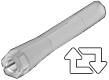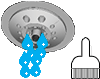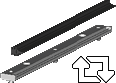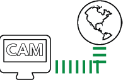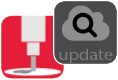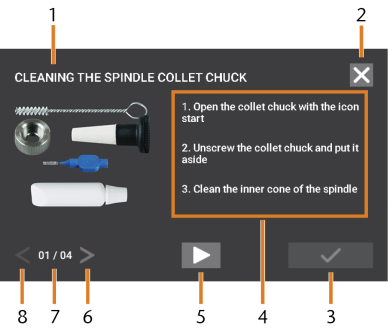Using the maintenance section
You can open the maintenance section as follows:
 To open the Maintenance section, select the depicted icon.
To open the Maintenance section, select the depicted icon.- The Maintenance section displays. The touchscreen lists all required maintenance tasks in order of their urgency.
- Preventive maintenance: Remaining operating hours / due date
- Circles showing the urgency of the task
- Figures depicting the individual tasks
- Start icons to begin the individual tasks
- Arrows to scroll through the list
- Icon to go back to the Home section
In the center of the screen the list with all maintenance tasks displays. The higher a task is listed, the more urgent it is.
- Use the circles in the first column to determine how much time remains until the task is due:
- The numbers in the circles show how many operating hours (h) or days (d) are left before the task must be performed.
- The number of blue segments decreases over time.
- If a circle is red, the corresponding task is due.
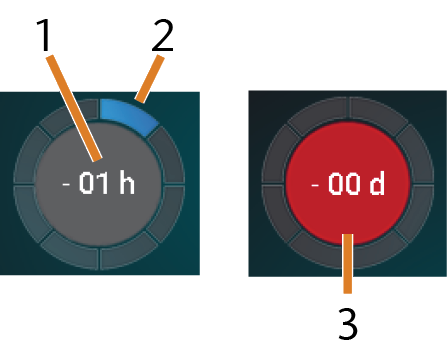
- The remaining time (here: 1 operating hour)
- Only 1 segment remains because the task is due soon
- The red circle indicates that this task is due
List of all maintenance tasks
The following maintenance tasks and figures are displayed on the touchscreen:
| Figure | Action |
|---|---|
|
|
Daily cleaning |
|
|
Weekly cleaning |
|
|
Cleaning the spindle collet chuck |
|
|
Exchange the collet chuck of the spindle |
|
|
Cleaning the collet chuck of the blank holder |
|
|
Cleaning the cooling liquid system
|
|
|
Exchanging the view window wiper |
|
|
Exchanging the blank holder collet chuck |
|
|
Exchanging the cooling liquid coupling |
|
|
Preventive maintenance1 |
|
|
Internet connection (backup / update)2 |
|
|
Updating dentalcam |
|
|
Updating Windows |
1 Only customer service can complete this task and reset the time interval.
2 This task only appears if the machine is not regularly connected to the Internet. The task is completed automatically as soon as a connection is established.
Performing maintenance tasks
The Maintenance section contains interactive on-screen guides for every maintenance task. To perform the maintenance tasks you need to use the respective guide. With the guides you can do the following:
- Read the basic steps required to perform individual maintenance tasks.
- Execute necessary machine functions for individual maintenance tasks.
- Mark individual tasks as complete.
The on-screen guides do not replace the detailed information in this manual. Here you can find additional instructions and safety information.
 To start a maintenance task, select the depicted icon for the respective entry in the Maintenance section.
To start a maintenance task, select the depicted icon for the respective entry in the Maintenance section.- The corresponding on-screen guide opens. It has several pages which will guide you through the maintenance task.
- Title of the on-screen guide
- Icon to close the guide without marking the task as complete
- Icon to mark the task as complete
- Numbered instructions
- Icon for a required machine operation (e. g. open collet chuck – only for some tasks)
- Go to next page
- Current and maximum page of the guide
- Go to previous page
You can use the on-screen guides as follows:
- Select the arrows [6/8] to navigate through the guide.
- Follow the instructions [4] on every page of the guide.
- Perform the maintenance task as required.
 If the depicted icon displays, select it to execute the required machine function for the maintenance task.
If the depicted icon displays, select it to execute the required machine function for the maintenance task. To mark the task as complete, select the depicted icon.
To mark the task as complete, select the depicted icon. To close the guide without marking the task as complete, select the depicted icon.
To close the guide without marking the task as complete, select the depicted icon.
Leaving the Maintenance section
To close the Maintenance section, do as follows: