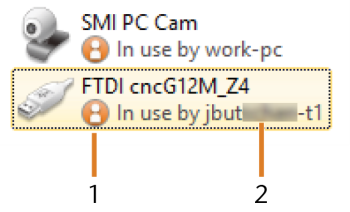Network configuration
Useful things to know about the network configuration
While the network connection to your machine should work automatically, there are some useful things that you or your IT specialist should know.
What to do when devices are in use in SX Virtual Link
If SX Virtual Link displays that 1 or more devices are in use, another computer running SX Virtual Link has taken control of them.
- “In use” icon
- Name of the computer that is using the device
You can send a use request to the computer that is currently connected to the device. If the request is accepted, your computer can connect to the device.
- In the SX Virtual Link application window, right-click on the corresponding device.
- From the context menu, select Use request.
- The request displays in a pop up window on the receiving computer. If the request is accepted, your computer will connect to the device after a short amount of time.
What to do if the machine is unreachable
If the network settings that are saved in the machine are incorrect, your IT specialist may try the following to connect to the machine:
- Access the router to which the machine is connected.
- Determine the IP address of the machine via the router’s configuration menu.
- Configure the machine’s network settings via the web server (see below).
- If this is not possible, ask customer service to reset the machine’s network settings through hardware access.
Network configuration via the machine's web server
The machine features a web server which allows for network configuration and network diagnostics.
You can access the web server as follows:
- Make sure that SX Virtual Link is connected to your machine.
- In the SX Virtual Link application window, right-click on the entry for the desired machine. If necessary, use the Ethernet address (marked orange) to identify the machine.
- From the context menu, select Display the Web Page.
- The default web browser launches and automatically connects to the machine's web server. You are prompted to enter a password.
- Enter the password and press Enter. If you have never set your own password, just press Enter.
- The start page of the web server displays.
Resetting the network configuration to factory defaults
In case of network problems, you can try resetting the machine's network configuration to default settings.
After the reset, you will have to reconfigure the machine's network settings.
- If you still have access to the machine's web server, do as follows:
- Log in to the web server.
- In the left column, select Settings Initialization from the Maintenance section.
- Select Yes twice.
- Wait 30 seconds.
- Restart the machine.
- If you do not have access to the web server, contact customer service.