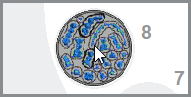Operating the blank changer with dentalcnc
How can I load discs from the blank changer![]() Machine component which stores multiple blanks in a magazine and which can automatically load them into the working chamber.. When using the search, use a blank changer or a blank magazine instead into the working chamber? How can I mount blanks in the magazine?
Machine component which stores multiple blanks in a magazine and which can automatically load them into the working chamber.. When using the search, use a blank changer or a blank magazine instead into the working chamber? How can I mount blanks in the magazine?
This Help Article describes all blank changer![]() Machine component which stores multiple blanks in a magazine and which can automatically load them into the working chamber.. When using the search, use a blank changer or a blank magazine instead related tasks.
Machine component which stores multiple blanks in a magazine and which can automatically load them into the working chamber.. When using the search, use a blank changer or a blank magazine instead related tasks.
For step-by-step instructions on how to machine jobs with the blank changer![]() Machine component which stores multiple blanks in a magazine and which can automatically load them into the working chamber.. When using the search, use a blank changer or a blank magazine instead, see the Help Article Machining multiple jobs with the blank changer.
Machine component which stores multiple blanks in a magazine and which can automatically load them into the working chamber.. When using the search, use a blank changer or a blank magazine instead, see the Help Article Machining multiple jobs with the blank changer.
You can find all control elements for operating the blank changer![]() Machine component which stores multiple blanks in a magazine and which can automatically load them into the working chamber.. When using the search, use a blank changer or a blank magazine instead in the Tool list view.
Machine component which stores multiple blanks in a magazine and which can automatically load them into the working chamber.. When using the search, use a blank changer or a blank magazine instead in the Tool list view.
- Open the Job list with the following icon in the main toolbar:

The sections of the machining view
- Icons for assigning jobs/blanks to blank magazine
 Part of the blank changer in which you store the blanks for automatic loading. slots
Part of the blank changer in which you store the blanks for automatic loading. slots - Icon for opening/closing the multi-purpose compartment (R5)
- Icon for loading/unloading blanks
- Blank magazine
 Part of the blank changer in which you store the blanks for automatic loading. illustration with numbered circles for each blank magazine
Part of the blank changer in which you store the blanks for automatic loading. illustration with numbered circles for each blank magazine Part of the blank changer in which you store the blanks for automatic loading. slot (here: 10)
Part of the blank changer in which you store the blanks for automatic loading. slot (here: 10)
Assigning blanks to blank magazine slots
- Open the drop-down list with the corresponding icon.
- Select the icon depicting the desired blank magazine
 Part of the blank changer in which you store the blanks for automatic loading. slot.
Part of the blank changer in which you store the blanks for automatic loading. slot.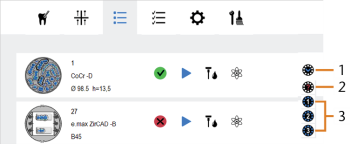
Selecting a blank magazine
 Part of the blank changer in which you store the blanks for automatic loading. slot
Part of the blank changer in which you store the blanks for automatic loading. slot- Icon to open the lists with blank magazine
 Part of the blank changer in which you store the blanks for automatic loading. slots
Part of the blank changer in which you store the blanks for automatic loading. slots - Icon to unassign the job
- Icons to assign the job to the blank magazine
 Part of the blank changer in which you store the blanks for automatic loading. slot with the displayed number
Part of the blank changer in which you store the blanks for automatic loading. slot with the displayed number
- Icon to open the lists with blank magazine
- The following happens:
- The number of the assigned blank magazine
 Part of the blank changer in which you store the blanks for automatic loading. slot displays in the corresponding line in the job list.
Part of the blank changer in which you store the blanks for automatic loading. slot displays in the corresponding line in the job list. - A thumbnail of the assigned job displays in the circle for the blank magazine
 Part of the blank changer in which you store the blanks for automatic loading. slot.
Part of the blank changer in which you store the blanks for automatic loading. slot.
Never assign multiple jobs with different IDs to the same blank magazine![]() Part of the blank changer in which you store the blanks for automatic loading. slot. If you do, the machine will execute all assigned jobs using the same blank and destroy it in the process. In addition, tools may break.
Part of the blank changer in which you store the blanks for automatic loading. slot. If you do, the machine will execute all assigned jobs using the same blank and destroy it in the process. In addition, tools may break.
Diagram: Incorrect assignment of jobs with different IDs to 1 blank magazine![]() Part of the blank changer in which you store the blanks for automatic loading. slot
Part of the blank changer in which you store the blanks for automatic loading. slot

Example: Assigning a job to the blank magazine![]() Part of the blank changer in which you store the blanks for automatic loading. slot 8; all relevant areas marked orange
Part of the blank changer in which you store the blanks for automatic loading. slot 8; all relevant areas marked orange
Jobs will stay assigned to their blank magazine![]() Part of the blank changer in which you store the blanks for automatic loading. slot after machining. We recommend that you unassign them as soon as you remove the blank from the magazine. See this figure
Part of the blank changer in which you store the blanks for automatic loading. slot after machining. We recommend that you unassign them as soon as you remove the blank from the magazine. See this figure
Moving slots into the change position to mount/remove blanks
The blank magazine![]() Part of the blank changer in which you store the blanks for automatic loading. slot which lies at the change position is used to mount and demount blanks. Every machine has exactly 1 change position. You can move any slot into the change position.
Part of the blank changer in which you store the blanks for automatic loading. slot which lies at the change position is used to mount and demount blanks. Every machine has exactly 1 change position. You can move any slot into the change position.
-
S2 / S5: Close the blank magazine
 Part of the blank changer in which you store the blanks for automatic loading. door.
Part of the blank changer in which you store the blanks for automatic loading. door. -
In the blank magazine
 Part of the blank changer in which you store the blanks for automatic loading. illustration, select the thumbnail of the blank.
Part of the blank changer in which you store the blanks for automatic loading. illustration, select the thumbnail of the blank. -
The following happens:
-
The selected blank magazine
 Part of the blank changer in which you store the blanks for automatic loading. slot moves into the change position.
Part of the blank changer in which you store the blanks for automatic loading. slot moves into the change position. -
The corresponding number in the blank magazine
 Part of the blank changer in which you store the blanks for automatic loading. illustration gets highlighted.
Part of the blank changer in which you store the blanks for automatic loading. illustration gets highlighted. -
R5: The multi-purpose compartment flap opens.
-
/ : Open the blank magazine
 Part of the blank changer in which you store the blanks for automatic loading. door.
Part of the blank changer in which you store the blanks for automatic loading. door. -
Mount a suitable blank to the change position of the blank magazine
 Part of the blank changer in which you store the blanks for automatic loading. as described in the machine’s operating instructions.
Part of the blank changer in which you store the blanks for automatic loading. as described in the machine’s operating instructions.
Always use the slot at the change position to mount and demount blanks even if other slots are accessible.
Loading/unloading blanks using the blank changer
The machine automatically loads blanks from the blank magazine![]() Part of the blank changer in which you store the blanks for automatic loading. into the working chamber when required for machining. You can do this manually in the following way:
Part of the blank changer in which you store the blanks for automatic loading. into the working chamber when required for machining. You can do this manually in the following way:
Loading a blank from the blank magazine into the working chamber
- Make sure that the blank that you want to load is mounted in the blank magazine
 Part of the blank changer in which you store the blanks for automatic loading. and that it is correctly assigned in dentalcnc.
Part of the blank changer in which you store the blanks for automatic loading. and that it is correctly assigned in dentalcnc. -
Do the following steps in quick succession:
-
Select the following icon next to the blank magazine
 Part of the blank changer in which you store the blanks for automatic loading. illustration:
Part of the blank changer in which you store the blanks for automatic loading. illustration: 
- The icon gets highlighted for a short amount of time. You must perform the following step during this time.
-
In the blank magazine
 Part of the blank changer in which you store the blanks for automatic loading. illustration, select the slot that you want to load the blank from. If there is a blank in the working chamber, you do not have to unload it first.
Part of the blank changer in which you store the blanks for automatic loading. illustration, select the slot that you want to load the blank from. If there is a blank in the working chamber, you do not have to unload it first.
-
- The following happens:
-
If there is a blank in the working chamber, the machine unloads this blank into its assigned blank magazine
 Part of the blank changer in which you store the blanks for automatic loading. slot.
Part of the blank changer in which you store the blanks for automatic loading. slot. -
The machine loads the blank from the selected blank magazine
 Part of the blank changer in which you store the blanks for automatic loading. slot into the working chamber.
Part of the blank changer in which you store the blanks for automatic loading. slot into the working chamber. -
The blank magazine
 Part of the blank changer in which you store the blanks for automatic loading. slot that the blank was loaded from displays in the center of the blank magazine
Part of the blank changer in which you store the blanks for automatic loading. slot that the blank was loaded from displays in the center of the blank magazine Part of the blank changer in which you store the blanks for automatic loading. illustration.
Part of the blank changer in which you store the blanks for automatic loading. illustration.
If only the blank magazine![]() Part of the blank changer in which you store the blanks for automatic loading. rotates, the time span between selecting the icon and the blank magazine
Part of the blank changer in which you store the blanks for automatic loading. rotates, the time span between selecting the icon and the blank magazine![]() Part of the blank changer in which you store the blanks for automatic loading. slot was too long.
Part of the blank changer in which you store the blanks for automatic loading. slot was too long.
Unloading a blank from the working chamber into the blank magazine
dentalcnc will always unload blanks into the blank magazine![]() Part of the blank changer in which you store the blanks for automatic loading. slot they were originally loaded from. It is not possible to change this behavior.
Part of the blank changer in which you store the blanks for automatic loading. slot they were originally loaded from. It is not possible to change this behavior.
- Make sure that the blank changer
 Machine component which stores multiple blanks in a magazine and which can automatically load them into the working chamber.. When using the search, use a blank changer or a blank magazine instead slot that you want to unload the blank into is empty.
Machine component which stores multiple blanks in a magazine and which can automatically load them into the working chamber.. When using the search, use a blank changer or a blank magazine instead slot that you want to unload the blank into is empty. -
Do the following steps in quick succession:
-
Select the following icon next to the blank magazine
 Part of the blank changer in which you store the blanks for automatic loading. illustration:
Part of the blank changer in which you store the blanks for automatic loading. illustration: 
- The icon gets highlighted for a short amount of time. You must perform the following step during this time.
-
In the blank magazine
 Part of the blank changer in which you store the blanks for automatic loading. illustration, select the slot that you want to unload the blank into.
Part of the blank changer in which you store the blanks for automatic loading. illustration, select the slot that you want to unload the blank into.
-
- The following happens:
-
The machine unloads the selected blank into the blank magazine
 Part of the blank changer in which you store the blanks for automatic loading.. dentalcnc removes the number from the center of the blank magazine
Part of the blank changer in which you store the blanks for automatic loading.. dentalcnc removes the number from the center of the blank magazine Part of the blank changer in which you store the blanks for automatic loading. illustration.
Part of the blank changer in which you store the blanks for automatic loading. illustration.
Unloading a blank into the blank magazine
 Part of the blank changer in which you store the blanks for automatic loading. (here: into magazine slot 8)
Part of the blank changer in which you store the blanks for automatic loading. (here: into magazine slot 8)
If only the blank magazine![]() Part of the blank changer in which you store the blanks for automatic loading. rotates, the time span between selecting the icon and the blank magazine
Part of the blank changer in which you store the blanks for automatic loading. rotates, the time span between selecting the icon and the blank magazine![]() Part of the blank changer in which you store the blanks for automatic loading. slot was too long.
Part of the blank changer in which you store the blanks for automatic loading. slot was too long.
Virtually loading and unloading blanks
If the blank magazine![]() Part of the blank changer in which you store the blanks for automatic loading. illustration doesn't correctly reflect the actual state of the machine, you can correct this by virtually loading or unloading blanks. If you do this, only the job assignment in dentalcnc will change; the machine will not load or unload blanks.
Part of the blank changer in which you store the blanks for automatic loading. illustration doesn't correctly reflect the actual state of the machine, you can correct this by virtually loading or unloading blanks. If you do this, only the job assignment in dentalcnc will change; the machine will not load or unload blanks.
- Virtually load and unload blanks in the following cases:
- dentalcnc indicates that a blank has been loaded into the working chamber, but the working chamber is emptyIn this case, you must virtually unloadthe blank from the working chamber.
- dentalcnc indicates that the blank holder is empty, although it actually contains a blankIn this case, you need to load the blank virtually. By this, a blank changer
 Machine component which stores multiple blanks in a magazine and which can automatically load them into the working chamber.. When using the search, use a blank changer or a blank magazine instead slot will be assigned to the job.
Machine component which stores multiple blanks in a magazine and which can automatically load them into the working chamber.. When using the search, use a blank changer or a blank magazine instead slot will be assigned to the job. - dentalcnc indicates that a blank has been loaded into the working chamber and you want to reassign its blank magazine
 Part of the blank changer in which you store the blanks for automatic loading. slotIn this case, you need to virtually loadthe blank from the slot you want to reassign to the blank.
Part of the blank changer in which you store the blanks for automatic loading. slotIn this case, you need to virtually loadthe blank from the slot you want to reassign to the blank.
The function for virtually loading and unloading blanks is located in the dentalcnc application settings:
-
Open the dentalcncApplication settings with the following icon in the main toolbar:

-
Open the Current machine parameters view with the following toolbar icon:

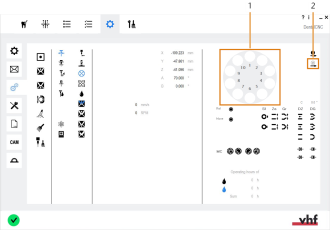
The blank magazine![]() Part of the blank changer in which you store the blanks for automatic loading. section in the Current machine parameters view
Part of the blank changer in which you store the blanks for automatic loading. section in the Current machine parameters view
-
Blank magazine
 Part of the blank changer in which you store the blanks for automatic loading. illustration
Part of the blank changer in which you store the blanks for automatic loading. illustration -
Icons for virtually loading and unloading blanks
Virtually unloading a blank if the blank holder is empty
Damaging of the machine in case of an improper virtual unloading of blanks
If you use the virtual load/unload blank function incorrectly, the machine mechanics may be damaged: If you virtually unload a blank even though there is a blank in the working chamber, any blank that is loaded into the working chamber will bounce off the blank that is already in the working chamber.
- If you virtually unload a blank, make sure that the blank holder in the working chamber is empty.
-
Make sure that the blank holder in the working chamber is empty.
-
Do the following steps in quick succession:
-
Select the following icon next to the blank magazine
 Part of the blank changer in which you store the blanks for automatic loading. illustration:
Part of the blank changer in which you store the blanks for automatic loading. illustration: 
- The icon gets highlighted for a short amount of time. You must perform the following step during this time.
-
In the blank magazine
 Part of the blank changer in which you store the blanks for automatic loading. illustration, select the slot with the number that displays in the center of the illustration.
Part of the blank changer in which you store the blanks for automatic loading. illustration, select the slot with the number that displays in the center of the illustration. -
Confirm the current message.
-
For dentalcnc, the working chamber is empty.
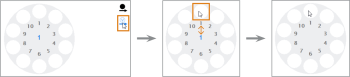
Example: Virtually unloading a blank into the blank magazine![]() Part of the blank changer in which you store the blanks for automatic loading. slot 1 (relevant areas marked orange)
Part of the blank changer in which you store the blanks for automatic loading. slot 1 (relevant areas marked orange)
Virtually loading a blank to (re)assign its blank changer slot
Damaging of the machine in case of an improper virtual loading of blanks
If you use the virtual load/unload blank function incorrectly, the machine mechanics may be damaged: If you virtually load a blank from the blank magazine![]() Part of the blank changer in which you store the blanks for automatic loading. slot even though the selected blank magazine
Part of the blank changer in which you store the blanks for automatic loading. slot even though the selected blank magazine![]() Part of the blank changer in which you store the blanks for automatic loading. slot already contains a blank, any blank that is unloaded from the working chamber into the selected slot will collide with the blank that is already in the slot.
Part of the blank changer in which you store the blanks for automatic loading. slot already contains a blank, any blank that is unloaded from the working chamber into the selected slot will collide with the blank that is already in the slot.
- If you virtually load a blank, make sure that the blank magazine
 Part of the blank changer in which you store the blanks for automatic loading. slot that you load the blank from is empty.
Part of the blank changer in which you store the blanks for automatic loading. slot that you load the blank from is empty.
-
S2 / S5: Close the blank magazine
 Part of the blank changer in which you store the blanks for automatic loading. door.
Part of the blank changer in which you store the blanks for automatic loading. door. -
Do the following steps in quick succession:
-
Select the following icon next to the blank magazine
 Part of the blank changer in which you store the blanks for automatic loading. illustration:
Part of the blank changer in which you store the blanks for automatic loading. illustration: 
- The icon gets highlighted for a short amount of time. You must perform the following step during this time.
-
In the blank magazine
 Part of the blank changer in which you store the blanks for automatic loading. illustration, select the slot that you want to reassign the blank in the working chamber to.
Part of the blank changer in which you store the blanks for automatic loading. illustration, select the slot that you want to reassign the blank in the working chamber to. - The following happens:
- The blank magazine
 Part of the blank changer in which you store the blanks for automatic loading. moves the selected slot into the change position.
Part of the blank changer in which you store the blanks for automatic loading. moves the selected slot into the change position. - A dialog window opens.
-
If there is a blank at the change position, remove it.
-
Confirm the current message.
- The following happens:
- For dentalcnc, the selected blank magazine
 Part of the blank changer in which you store the blanks for automatic loading. slot is empty and assigned to the blank in the working chamber.
Part of the blank changer in which you store the blanks for automatic loading. slot is empty and assigned to the blank in the working chamber. - dentalcnc displays the slot number in the center of the blank magazine
 Part of the blank changer in which you store the blanks for automatic loading. illustration.
Part of the blank changer in which you store the blanks for automatic loading. illustration.
- For dentalcnc, the selected blank magazine
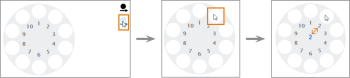
Example: Virtually loading a blank and assigning the blank magazine![]() Part of the blank changer in which you store the blanks for automatic loading. slot 2 to it (relevant areas marked orange)
Part of the blank changer in which you store the blanks for automatic loading. slot 2 to it (relevant areas marked orange)
What's next?
After preparing the blank magazine![]() Part of the blank changer in which you store the blanks for automatic loading., you can start machining:
Part of the blank changer in which you store the blanks for automatic loading., you can start machining: