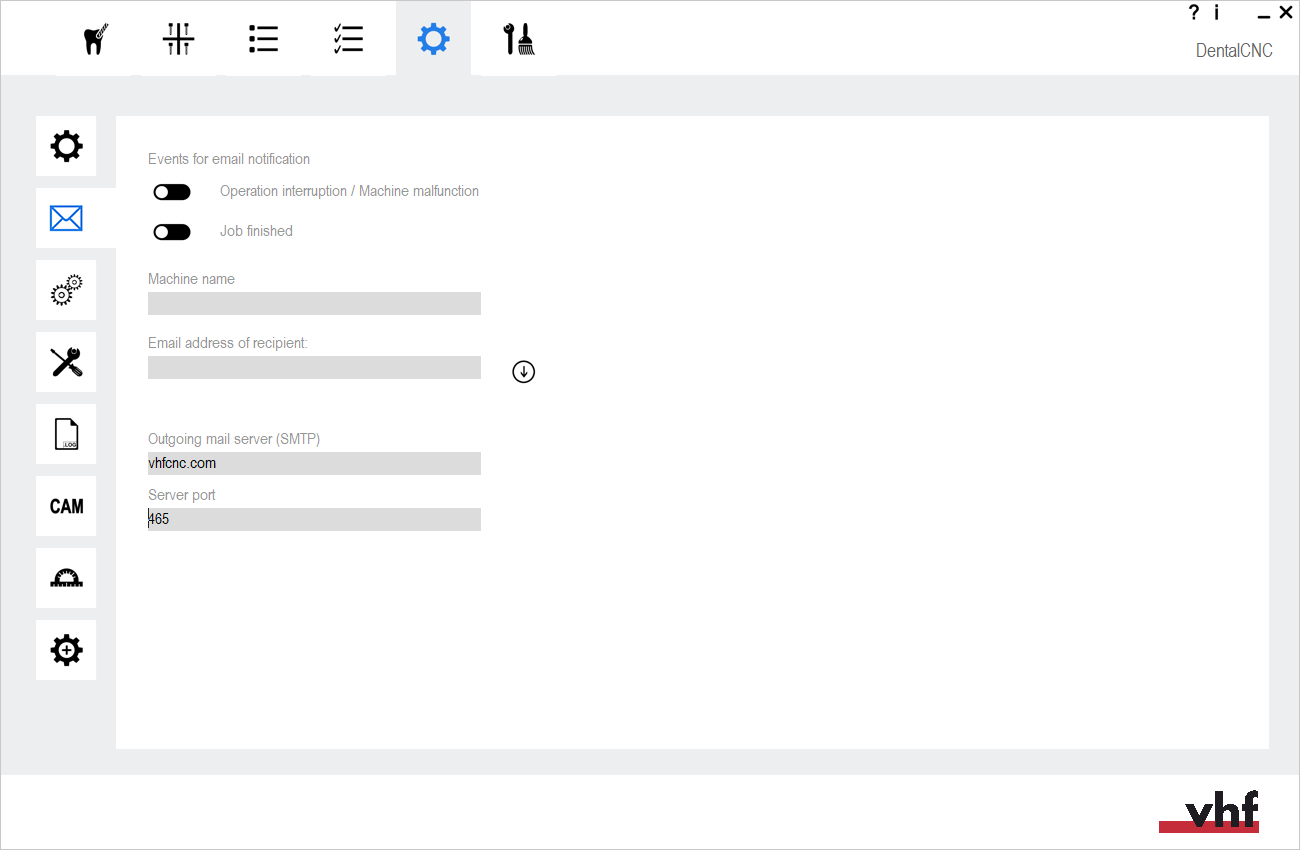Configuring email notifications
You may not always be present while your machine is operating, which may cause you to miss important events such as a job interruption or job completion. In the Email notifications view you can activate email notifications which dentalcnc will send out in case of specific events.
- Open the dentalcncApplication settings with the following icon in the main toolbar:

- Open the Email notifications view with the following toolbar icon:

You can configure email notifications as follows:
- Below the Events for email notification label, activate the toggle switches for the events that you want to receive email notifications for:
Operation interruption / Machine malfunction
Job finished
You will receive an email notification when manufacturing is interrupted or a machine malfunction has occurred.
You will receive an email notification when machining is complete.
- Enter a name for the machine into the Machine name input field that helps you distinguish the machine from other machines or equipment.
- Enter the email address that dentalcnc will send the emails to into the Email address of recipient input field.
- Enter the address of the SMTP server
 A server which receives emails using the SMTP protocol for relaying. which is used to send the emails into the Outgoing mail server (SMTP) input field.
A server which receives emails using the SMTP protocol for relaying. which is used to send the emails into the Outgoing mail server (SMTP) input field. -
Enter the port which is used by the SMTP server
 A server which receives emails using the SMTP protocol for relaying. to receive the emails into the Server port input field.
A server which receives emails using the SMTP protocol for relaying. to receive the emails into the Server port input field.dentalcnc Default value: 465
- (Optional) Test the email notifications by selecting the following icon:

-
dentalcnc tries to send the test email.
If the application informs you in a new window after several seconds that it cannot connect to the server, you cannot send emails under the current system and/or network configuration. You may also want to check the entered server address and port.
- (Optional) Retrieve the test mail from the address which you sent it to.
- If you have received the test email, email notifications are working.
Default value: vhfcnc.com